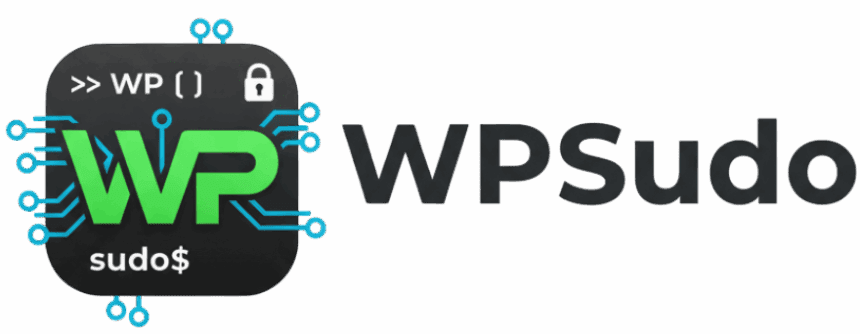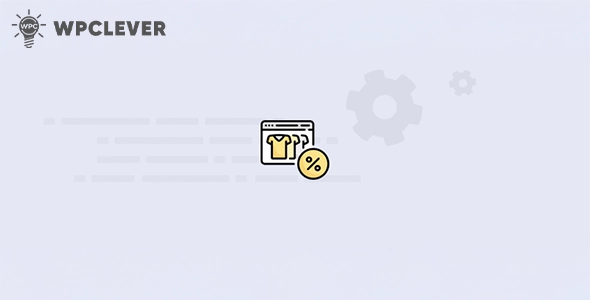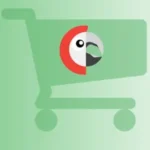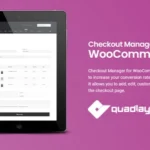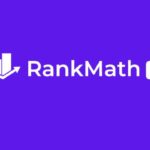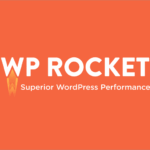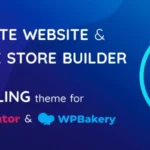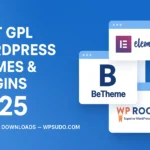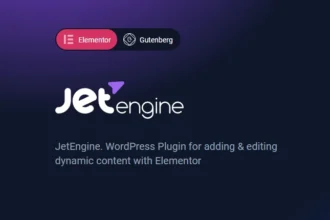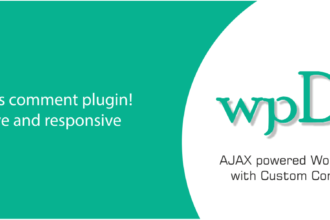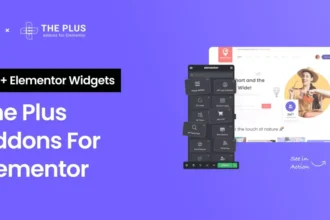WPC Frequently Bought Together for WooCommerce v7.7.3 under the GPL. Add Amazon-style “Frequently Bought Together” product bundles to your site. A powerful cross-selling tool to increase your average order value (AOV) with one-click bundles.
Contents
WPC Frequently Bought Together for WooCommerce Features
- 100% Original GPL File: Genuine Pro plugin from WPClever, not nulled or modified.
- Version 7.7.3: The latest stable and secure version.
- Amazon-Style Cross-Selling:
- Adds a “Frequently Bought Together” box under your main product.
- Encourages customers to buy multiple related items at once, just like on Amazon.
- Increase Average Order Value (AOV):
- The easiest way to boost sales by bundling relevant products together.
- Customers can add all items (the main product + bundled items) to the cart with a single click.
- Flexible Product Bundles:
- Manually add custom “bought together” deals for any product.
- The plugin can also automatically suggest products based on order history (Pro feature).
- Custom Pricing & Discounts:
- Set a special discount (percentage or fixed price) for the entire bundle to incentivize purchase.
- Offer the bundle at the regular combined price.
- AJAX & User-Friendly:
- A fast, AJAX-powered interface that doesn’t slow down your site.
- Customers can easily check/uncheck items in the bundle before adding to the cart.
- Variable Product Support:
- Works perfectly with variable products, allowing customers to choose their preferred variation (e.g., size, color) within the bundle.
- Easy to Customize:
- Change the title (e.g., “Complete the Look”), text, and position of the bundle box.
- Enable or disable the bundle on a per-product basis.
Download WPC Frequently Bought Together for WooCommerce GPL
VirusTotal
to ensure it’s safe.
How to Install WordPress Plugins or Themes
Follow these steps to install any WordPress plugin or theme safely:
- Download the plugin or theme .zip file from a trusted source.
- Log in to your WordPress dashboard.
- For Plugins: Go to Plugins → Add New → Upload Plugin, then upload the .zip file.
- For Themes: Go to Appearance → Themes → Add New → Upload Theme, then upload the .zip file.
- Click Install and then Activate once the upload completes.
- Configure settings as needed and start using your plugin or theme.
⚠️ Important: Always scan any downloaded files using
VirusTotal or another security tool before installing.
is not affiliated with or endorsed by the original developers of this software.
All files are distributed under the GNU General Public License (GPLv2 or later). Always verify safety before installation.